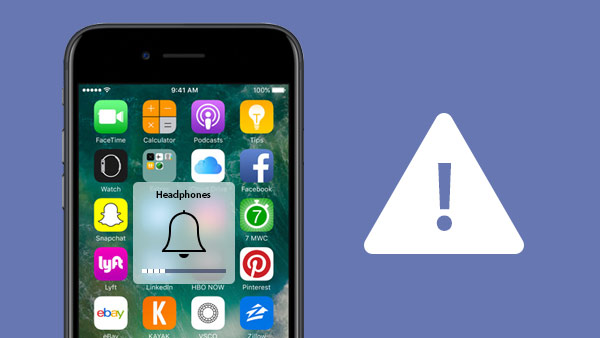
How to Fix Your Phone Stuck in Headphone Mode
Share
Have you ever experienced the frustration of your phone being stuck in headphone mode, where it only plays audio through the headphones, even though they’re not connected? This issue can make it impossible to hear sound through your phone’s speakers, leaving you searching for a solution.
The good news is that this problem is usually easy to fix! Below, we’ll walk you through several steps to get your phone back to normal, so you can enjoy your music, videos, and calls through the speakers again.
Why Is My Phone Stuck in Headphone Mode?
The most common reasons your phone may get stuck in headphone mode include:
-
Dust or debris in the headphone jack
-
Bluetooth devices still connected
-
Software glitches or bugs
-
Moisture or water damage
-
Audio settings being misconfigured
Top Solutions to Fix a Phone Stuck in Headphone Mode
Follow these simple steps to troubleshoot the problem:
1. Reinsert and Unplug Your Headphones
This is one of the simplest and quickest fixes. Plugging in and unplugging your headphones can reset the phone’s audio settings. Try this multiple times to see if it resolves the issue. If you're using Bluetooth headphones, disconnect and reconnect them to see if the issue clears up.
2. Restart Your Phone
Restarting your phone can help clear out temporary software glitches that might be causing the headphone mode issue. Here’s how to do it:
-
For iPhone: Press and hold the power button and one of the volume buttons until the power-off slider appears. Swipe to power off, then wait 30 seconds before turning your phone back on.
-
For Android: Hold the power button until the options menu appears, then tap on Restart.
Once the phone restarts, check if the issue has been resolved.
3. Clean the Headphone Jack
Dirt, lint, or debris in the headphone jack can cause your phone to incorrectly detect headphones. To fix this:
-
Use a cotton swab or a toothpick to carefully remove any dust or debris inside the headphone jack.
-
You can also use compressed air to gently blow out the dust.
Avoid using sharp objects like metal needles, as they can damage the port.
4. Check Bluetooth Settings
If your phone is still connected to a Bluetooth device, it might be redirecting the audio to that device, causing your phone to stay in headphone mode. To resolve this:
-
Open the Bluetooth settings on your phone and disconnect any Bluetooth devices that are currently paired.
-
You can also turn off Bluetooth completely to see if this restores the sound to the phone’s speakers.
5. Adjust Your Audio Settings
If your phone is stuck in headphone mode, manually adjusting the audio settings can sometimes resolve the issue:
-
For iPhone: Go to Settings > Sounds, and adjust the ringer and alert volumes.
-
For Android: Go to Settings > Sound, and check the media, ringtone, and alarm volumes.
This ensures that the phone’s audio is set correctly.
6. Check for Water Damage
If your phone has been exposed to moisture or water, the headphone jack might be sensing liquid and triggering the headphone mode. Here’s what to do:
-
Gently dry the headphone jack using a cotton swab.
-
If necessary, place the phone in a bowl of uncooked rice to absorb any remaining moisture (avoid using a hairdryer, as heat can damage the phone).
7. Perform a Software Update
Sometimes, outdated software can cause your phone to act up. To ensure that your phone is running the latest version of the operating system:
-
For iPhone: Go to Settings > General > Software Update to check for available updates.
-
For Android: Go to Settings > System > Software Update to check for any updates.
Updating your phone can help resolve bugs and improve its overall performance.
8. Reset Your Phone (As a Last Resort)
If none of the above solutions work, you may need to reset your phone to factory settings. This should be a last resort after all other steps fail, as it will erase your data.
-
For iPhone: Go to Settings > General > Transfer or Reset iPhone > Reset All Settings.
-
For Android: Go to Settings > System > Reset Options > Reset All Settings.
Before resetting, remember to back up your important data!
When to Seek Professional Help
If you’ve tried all of the above and your phone is still stuck in headphone mode, it might be due to a hardware issue with the headphone jack or internal components. In this case, it’s best to take your phone to a professional repair service.
At QuickTech NYC, we specialize in diagnosing and fixing a wide range of phone issues, including audio problems like this one. Our skilled technicians can quickly identify and repair any issues preventing your phone from working properly.
Conclusion
A phone stuck in headphone mode can be frustrating, but with a few simple troubleshooting steps, you can usually resolve the issue quickly. Whether it’s cleaning the headphone jack, restarting your phone, or checking your Bluetooth settings, these fixes can get your phone back to normal in no time.
If you’re still having trouble or need professional assistance, don’t hesitate to reach out to us at QuickTech NYC. Our team of expert technicians is ready to help you with any phone repair needs, ensuring your device works like new again.
